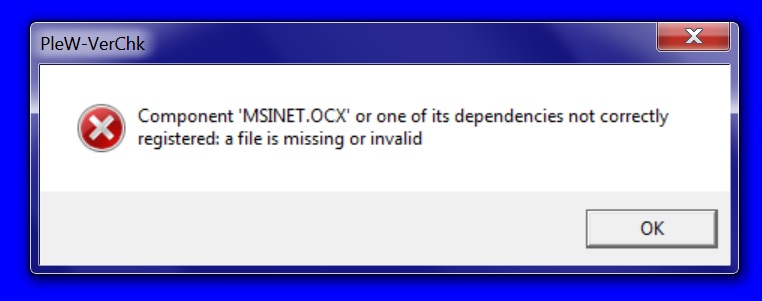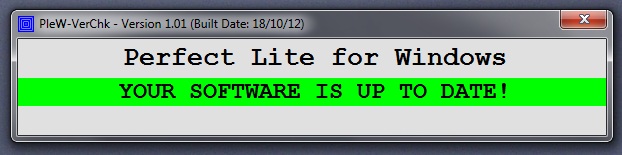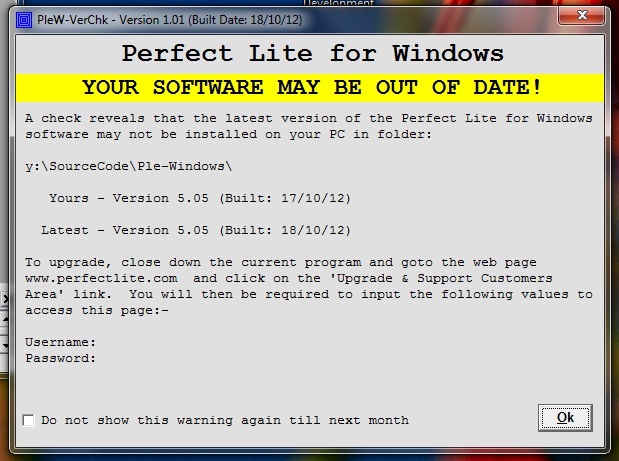Component 'MSINET.OCX' or
one of its dependencies not correctly registered: a file is missing or invalid
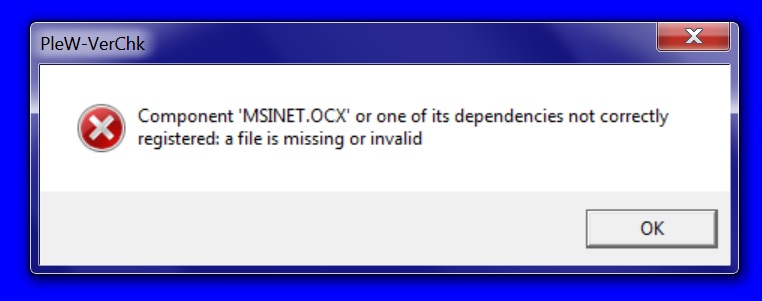
This can occur if the latest version of Perfect
Lite for Windows (and any of its associated modules) is not fully installed.
The missing file is used in checking (via the internet) if you have the latest
version of the software module installed. The error will NOT inhibit the
proper operation of the software module.
Click here to download the
missing MSINET.OCX file and save it to your
C:\Windows\SysWOW64\ folder. Next time you start the program module
the message should not be displayed. Instead, you should see something
like one of the following:-
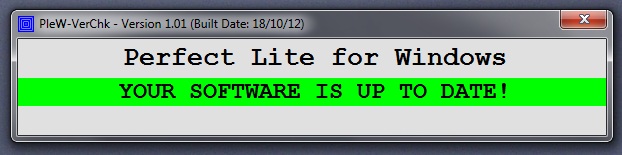
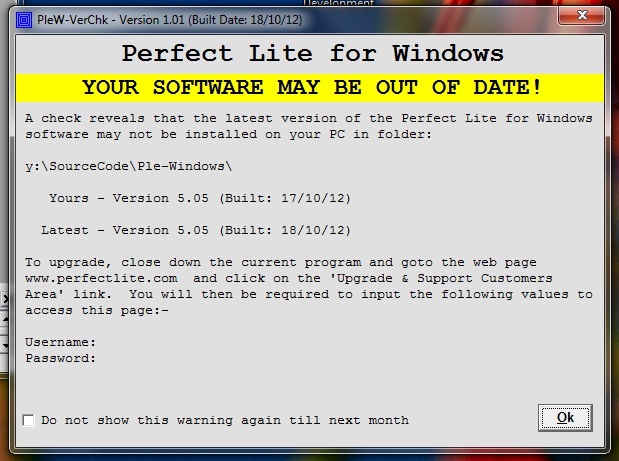
 Back to Top
Back to Top
Why can't I find my Archived
files (.PLA) from the old DOS PLE software
Perfect Lite for Windows uses a different file format
for archived projects (.PLR) to the 'old' DOS PLE software (.PLA).
Perfect Lite for Windows Built: 12/5/12 contains an update to allow access to these 'old'er
files.
 Back to Top
Back to Top
Run-time error ‘76’: Path
not found
This error can occur if some of the default Paths
(folder names) in the Perfect Lite for Windows setup have been altered.
This alteration can sometimes be inadvertantly done by moving folders on
your system. If you view the file PleW500.ini in the C: \Program
Files\Perfect Lite\ or C: \Program Files (x86)\Perfect Lite\
folder, you will see several lines towards the bottom, below is an example:
"LIBRARY FOLDER = C: \aaaaa\bbbbbbb\ "
"PROJECT FOLDER = C:\aaaaa\bbbbbbb\"
"P&VCAT FOLDER=C:\aaaaa\bbbbbbb\"
"IES2CIE FOLDER=C:\aaaaa\bbbbbbb\iesna to cie-saastan\"
"CIE2IES FOLDER=C:\aaaaa\bbbbbbb\cie-saastan to iesna\"
The first and/or second line of these are the
usual cause.
LIBRARY FOLDER problem:
See if you can find the file, C:\aaaaa\bbbbbbb\Library-FLINDEX2.IEE
(Note: the “C:\aaaaa\bbbbbbb\” is taken from the end of the LIBRARY
FOLDER= line above). If you find this file then the LIBRARY FOLDER is
not the problem – go to the next paragraph for further checks. If you
cannot find this file you will have to locate it on our PC/Network & edit
the LIBRARY FOLDER line of PleW500.ini to correct the Path name.
PROJECT FOLDER problem:
See if you can find the Path, C:\aaaaa\bbbbbbb\
(Note: the “C:\aaaaa\bbbbbbb\” is taken from the end of the PROJECT
FOLDER= line above). If you do not find this Path then you will either
need to create that folder on your system or edit the respective line in
PleW500.ini to show a correct Path name.
More concise error messages will be incorporated
for these situations in future releases of Perfect Lite for Windows (ie.
Version 5.02 onwards).
 Back to Top
Back to Top
Run-time error
'5': Invalid procedure call or argument
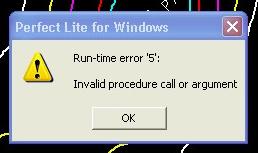
Can be for 1 of 2 reasons:-
a) Occurs in Perfect Lite for
Windows - Version 5.03 Built: 20/4/12 when adding more than one luminaire into the
Luminaire Library. The first luminaire will add in but when processing
the second the error will occur & program shutdowns. When
re-starting the program you may have to select 'Update Summary List Files'
from the 'Luminaire Library' menu to recognise the first added luminaire.
This error will be fixed in the next release of the program eg. Built:
12/5/12.
or
b) Seems to be a small glitch in the program
(when creating a DXF file) where if the layout file name (including the Path)
eg. C:\program files\perfect lite\BITTERN TO DROMANA RD PROPOSED.fld
is more than about 50 characters it returns a negative result to a calculation
in the program that causes the error. This will be fixed in Version 5.02 of
the program to be released in November 2011.
In the meantime, just reduce the length
of your file name & all should work.
 Back to Top
Back to Top
Run-time error
'6': Overflow
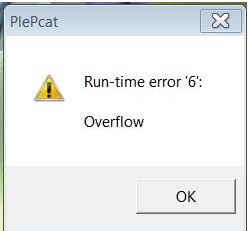
Depending on what you doing it could be
either:-
1) Sometimes occurs after upgrading to
Perfect Lite for Windows (Version 5.03 Built: 20/4/12) and then running the P Category and/or the V Category
software. The problem can be fixed by re-upgrading
to P & V Category versions Built: 3/5/12 or later.
2) When printing the contours
screen on a Network printer, sample screen below:-

In this case the Printer name eg.
\\issprint-new\S2MFP02 needs to be all in uppercase.
 Back to Top
Back to Top
Can I run Perfect
Lite for Windows on an Apple MAC computer (rather than a PC)
Yes, this is quite possible but you need some additional
software eg. Parallels
Desktop for MAC - click on the link for more details on the software & how
to use it.
 Back to Top
Back to Top
I want to assess
carriageways over 25 metres in width with the V Category software
The AS/NZS 1158.2-2005 SAASTAN.for program used within the V
Category software is limited to carriageway widths with a maximum of 25 metres. To
increase this maximum to 36 metres open the V Category software and select
Tools | Options and check the Turbo Mode option.
When you next run the V Category
software Spacing Calculation the data entry window will display 'TURBO MODE'
near the bottom of the window and the Spacing Calculation report will
declare in Note 2) 'Calculations use the VB6 SAASTAN Emulator'.
Uncheck the Turbo Mode option when
working with carriageway widths that are not over 25 metres. When you next
run the V Category software Spacing Calculation the data entry window will
display 'SaastanWin32.exe'' near the bottom of the window and the Spacing
Calculation report will declare in Note 2) 'Calculations use the original
SAASTAN software'.
 Back to Top
Back to Top
Run-time error
'75': Path/File access error
Some of the reasons this can occur are:-
1) You do not have full Read/Write
security permissions/access for the folder where Perfect Lite is installed eg.
C:\Program Files\Perfect Lite\ (or C:\Program Files (x86)\Perfect Lite\ on 64-bit operating systems). Contact your IT Support Area to arrange these
permissions for ALL users of the programs or see
Changing Security permissions and/or Read Only
attributes for the Perfect Lite folder .
or
2) One or more of the files in the
folder where Perfect Lite is installed eg. C:\Program Files\Perfect Lite\ (or
C:\Program Files (x86)\Perfect Lite\ on 64-bit operating systems) may have the
"Read Only" attribute set not allowing Perfect Lite to modify the file.
Contact your IT Support Area to have them remove any Read Only attributes on
all the files in the folder or see
Changing Security permissions and/or Read Only
attributes for the Perfect Lite folder.
or
3) Occurs when running the
PleCAD software via the CEPLE AutoLISP Interface, see below.

This error can occur in older versions of the PleCAD
software where internally the current Path is interpreted as a Network
string (\\mss-097\\ple\) rather than a Drive letter (y:\ple\).
Contact Us for an updated version of the PleCAD
software.
NOTE: PleCAD is no longer required for Version 5.00
onwards of Perfect Lite for Windows.
 Back to Top
Back to Top
Run-time error '53': File not
found:
There are currently two situations where this error can
occur, see below for the respective solution:-
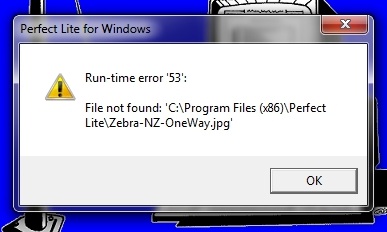
1) The above error occurs when selecting to run the
New Zealand Pedestrian Crossing design module from the Perfect Lite for Windows Tools menu. The software version you
have needs to be upgraded which includes the missing jpg file. This error has been fixed in Version
5.05 and later of the Perfect Lite for Windows software.

2) The above error occurs when selecting to run the
P Category software from the Perfect Lite for Windows Tools menu. The P Category software version you
have needs to be upgraded or alternatively just run the P Category software
directly from the Start menu. This error has been fixed in Version
3.05 and later of the P Category software.
 Back to Top
Back to Top
Luminance calculations always
yield zero values (PleW only)
A bug has been discovered in Perfect Lite for Windows
(Version 5.00 Built: 20/4/11) that does not calculate Luminance
correctly. This has been fixed in Version 5.00 (Built: 17/5/11)
or later.
This later version can be downloaded from the
Upgrade &
Support Customers page. If you do not have access to this page -
send an email to
support@perfectlite.com indicating this problem & the serial no. of your
software.
How
do I find the serial no. of my software?
 Back to Top
Back to Top
Run-time error '55': File
already open

This error sometimes occurs when starting the PleI2C
or PleC2I conversion software (Built: 1/ 7/12) when access
to the internet is not available. This glitch has been fixed in
versions with a Built date of 2/ 7/12 or later.
 Back to Top
Back to Top
Run-time error '58': File
already exists (V Category software only)

This error occurs in 'older' versions of the software
where the user does not have full Read/Write access to the program folder (eg.
C:\Programs Files\Perfect Lite\) where working files need to be created.
Have your IT Administrator give you (and all users) FULL access to this
folder.
 Back to Top
Back to Top
Can I save the
Library files for the Perfect Lite for Windows program in another folder (or on Network
drive)?
The Perfect Lite for Windows program requires the i-table files to be individually loaded into a specially formatted Library
that is maintained within the program. A unique code no. is assigned to each luminaire in
this Library and then used for any subsequent lighting calculations rather than
the original i-table files (quite different to how the P & V Category programs
work - these use the original i-table files).
By default, the folder where the program
has been installed (eg. c:\Program Files\Perfect Lite\) is
where the Library is stored. This Path to the Library location can be changed
on the General tab when selecting Options... from the Tools
menu, see red circled field below.
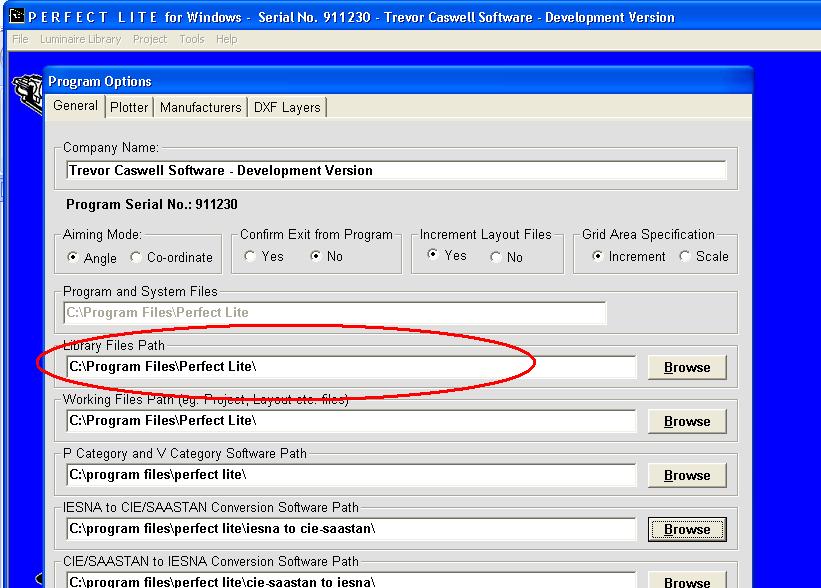
However, you will also need to copy the following files over to
this new Path before
you change it on this tab.
Library-FLINDEX2.IEE
Library-FLLIBRY2.IEE
& any other files with a Library- prefix.
Once the new Path is accepted then you can delete the
above files from the original location (as no longer needed
there & would create confusion in the future).
 Back to Top
Back to Top
Licence
arrangements when purchasing any of the Perfect Lite for Windows software.
When purchasing any of the Perfect Lite for Windows suite of
programs you are purchasing a single licence to use the software on
one PC only. You cannot load the software onto other computers in your
office or company without buying additional licences.
However, the purchased software can be loaded onto and run from
your
Network drive. However, the software must only be run
by one user at a time (this should be 'locked down' by the Administrator).
The software is not Network aware so if more than one users tries to use it
at a time then the results will be un-predictable & will likely 'lock up' the computer.
If you have a large office and are likely to have
more than one user wanting to run the software then you need to
purchase additional copies/licences of the software. In this case, the software
can be installed in different network folders or on individual PCs.
See Can I save the
Library files for the Perfect Lite for Windows program in another folder (or on Network
drive)? whereby you could use a single
Luminaire Library for all users.
 Back to Top
Back to Top
Run-time error '62': Input past
end of file
PleW-VerChk Run-time error '62': Input past
end of file
There is currently a "PleW-VerChk Run-time error
'62': Input past end of file" when you open the Perfect Lite for
Windows, P Category or V Category software modules. This is Perfect Lite
website related and a fix will be posted soon. This error does not
compromise the operation of the software modules.
Perfect Lite for windows Run-time error '62': Input past
end of file
There are currently a couple of situations where this
error can occur, see below for the respective solution:-
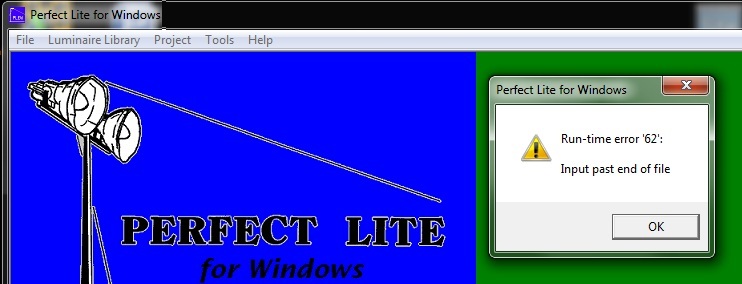
1) The above error
may result from some old and outdated files
on your computer (Windows 7) in the following folder
C:\Users\LOGINUSERNAME\AppData\Local\VirtualStore\Program
Files (x86)\Perfect Lite\
where
LOGINUSERNAME is your login name when signing onto your computer. Simply
delete this folder from your computer if it exists. If it does
not exist then read the next paragraph.
If the error still persists when running
the program, the Activation
file (eg. Serial.num) has been corrupted. This sometimes happens when
the file is provided to you via email. In this case, simply
contact
support@perfectlite.com for re-issue of the relevant file/s,
please advise of your software serial number. A more meaningful error
message will be included in software versions later than November 2012.
How do I find the serial no. of my
software?
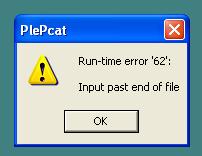
2) The above error can occur when starting the PlePcat or
PleVcat software if the Activation
files (eg. Serial.num & Plusers.ser) have been corrupted. This
sometimes happens when the files are provided to you via email. If
this occurs, simply contact
support@perfectlite.com for re-issue of the files, please advise
of your software serial number. A more meaningful error message will
be included in software versions later than November 2012.
How do I find the serial no. of my
software?
 Back to Top
Back to Top
Will Perfect Lite run on a 64-bit operating system?
As from April 2011, all the Perfect Lite for Windows
software will install and run in both the 32-bit and 64-bit PC computing environment.
 Back to Top
Back to Top
After installing the V Category
Lighting software and running the new program I get an error message
"Cannot find the file Plusers.ser"
You might find a copy of this file in the
c:\ple
folder on your computer, simply copy this file into the
c:\Program Files\Perfect Lite\
[or c:\Program Files\Perfect Lite (x86)\ on a 64-bit PC]
folder and re-start the program. If you can't
find the file or program still does not operate send an email to
support@perfectlite.com
advising of the serial no. of your software.
How do I find the serial no. of my
software?
 Back to Top
Back to Top
After installing the V Category
Lighting software and running the new program I get an error message
"Cannot find file 'SAADAT', Mode 2 default values used."
This error is not critical and should only
occur the first time you run the software (or at least until you do your
first Spacing calculation).
 Back to Top
Back to Top
When you run the P Category
software and select to produce a Local Road or Pathway
spacing table and you get an error message referring to "COMCTL32.OCX not
found or missing" or "Out of Memory".
You need to download the 'Comctl32.ocx' file
and save in your c:\Windows\System
or
c:\Windows\System32 folder.
Click here to download the file (608Kb).
 Back to Top
Back to Top
When running Perfect Lite through the CEPLE AutoCAD Interface and it does not return to AutoCAD (i.e. message "Waiting for Perfect
Lite..." remains on the screen)
Start up Windows Explorer (or MyComputer) and delete the
CEPLE.BAT file from the
folder containing the Perfect Lite for Windows software (ie. location of file PleW.exe -
usually in the 'c:\Program
Files\Perfect Lite\'
folder ). This will immediately return you to AutoCAD.
 Back to Top
Back to Top
Does Perfect Lite for
Windows run under all Windows
operating systems?
From April 2011 all the Perfect Lite for Windows
suite of programs install and operate on all Windows PC operating systems
including 64-bit variants.
 Back to Top
Back to Top
Will Perfect Lite run on a Network?
Perfect Lite can be loaded on and run from a
Network drive. However, the software must only be run
by one user at a time (this should be 'locked down' by the Administrator).
The software is not fully Network aware so if more than one user tries to use it
at a time then the results will be un-predictable & may lock up the computer.
If you have a large office and are likely to have
more than one user wanting to run the software then you will need to
purchase additional copies of the software. In this case, the software
can be installed in different network folders or on individual PCs.
 Back to Top
Back to Top
When will Perfect Lite be converted to Windows
applications?
From April 2011 all the Perfect Lite for Windows
suite of programs are 32-bit Windows applications:-
Perfect Lite for Windows
software
P Category Lighting
software
V Category Lighting software
IESNA to CIE/SAASTAN photometric
conversion
CIE/SAASTAN to IESNA photometric
conversion
 Back to Top
Back to Top
Is photometric I-table data provided with Perfect Lite
for Windows?
Twenty (20) sample luminaires are provided with Perfect Lite
for Windows for evaluation purposes
only.
It is up to the purchaser of the software to obtain photometric I-table data from the
various manufacturers and load them into the Library files maintained by the program. This data is
usually readily available on disk.
 Back to Top
Back to Top
Is the SAASTAN.EXE program provided with the
V Category Lighting
software?
SAASTAN.EXE is a program included as part of AS1158.2 - 1986
& AS/NZS1158.2:1999
(Public Lighting Code) distributed by Standards
Australia. The V Category Lighting software requires this program to operate fully but I do not
provide it as part of the Perfect Lite package.
See also the question tilted "Want to assess
carriageways over 25m in width with the V Category software".
 Back to Top
Back to Top


Click here
to return to
the Perfect Lite for Windows home page
(C) Copyright G Palmer Trading as
Constant Energy - Page last
updated on 24 July 2018.